This tutorial is a list of topics to set up a 360 degree feedback project. Please note that as these feedback projects are widely different, also the need to read and go through all of these steps and materials may vary widely.
Note also that here we will not discuss HR strategies and ways to use 360 degree feedback. This article is practical in-depth guide. If you are currently interested in why's and how’s regarding organizational and human resources development we point you towards these ressources:
- Time to Retool Your Evaluation & Appraisal Process
- Talent management - what's it about?
- Collecting Feedback During the Probation Period Can Give Useful Insight For the Future
Please note also, that the advice given here applyes only to the system provide by upsteem.com. Technical options can vary largely between different 360 degree and talent management systems. If you are interested to learn more about pricing and our options, please contact: sales@upsteem.com or call +372 53 468 213.
Also note that some steps here apply also to any other projects and processes in upsteem.com. And just some of processes are only appliccable to 360 degree feedbak. OK. Ready, steady, go!
Getting a username and creating a new organization
Currently you need to contact sales@upsteem.com or call +372 53 468 213 to get you up and going.
User rights and organizational structures
Organizational structures in upsteem can be quite complex. It is possible to create mother - daughter relationships between organizations, making it easy to manage a group of companies.
Subsidiary companyes are shown as structure units when adminstrating for example the surveys in HR views.
The general system of structure and user rights is described below:
User rights are devided as follows:
User / Member / Invite - regular user belonging to a organization or structure. Also invites to surveys, who are not members of the organization.
Manager - user in organization or in department who can manage this organization or department and all its subgroups (departments, projects and activity groups) - can add new, edit or delete current. Can manage files, calendar events, post messages in group and its subgroups. Can add and remove people in groups and manage their roles. Has access to HR management application - can manage evaluation and appraisal interview questionnaire templates, can manage the structure of the department(s) and/or organization he/she is manager in, can conduct personnel evaluations to his/her subordinates, can manage job offers etc. Users with manager roles are automatically added to manager's block in evaluations and discussions.
Administrator - user in a group (organization, department, project or activity group) who can manage this group and all its subgroups - can add new, edit or delete current. Can manage files, calendar events, post messages in groups and its subgroups. Can add and remove members in groups and manage their roles. Has no access to HR management applications.
HR Manager - has access to HR management applications within the organization. Can manage organization and its departments - can add new, edit or delete current. Can manage evaluation, discussion and satisfaction survey questionnaire templates, can manage organization structure. Can start and manage personnel evaluations and discussions within organizations etc. Can also be an “outer consultant” - not belonging to an organization. Inherits user rights to all of the organization.
HR specialist - subdivision of HR Manager user rights. All the HR manager rights but only according to the structural unit to which the HR specialist has been connected.
Setting up organizational structure
Note that on the basis of organizational structure many additional functions are performed. For example, when starting surveys or discussions manually the data about relevant managers in questionnaires is gathered from the survey data. Secondly, structure data is used in gathering, summarizing and analyzing the final data. Last, but not least, structure data provides also more ease of filling the answers for respondents - all the demographick data acts in background.
The best way to do this is by mass upload using an excel template. Finalized file has to be in UTF-8 forming. Here are relevant examples:
XLS structure sample with red headings, if giving data is mandatory. LINK HERE
XLS structure sample from real organization. LINK HERE
CSV UTF-8, comma delimited sample for structure upload. LINK HERE
When you have prepared file to upload, there a special upload tool, accessible under settings menu to admins and HR admins here:
Setting up a 360 survey template
Although setting up a survey template is quite an easy job, as upsteem.com provides tons of options to modify templates we recommend that you consult first our sales or support team to know and understand additional options. Contact sales@upsteem.com or call +372 53 468 213 to get you up and going.
System contains standard samples, which can be duplicated to create new survey templates.
Options to set up the survey template include following:
Standard and special question types;
Selection of responder groups according to question;
Anonymity levels of questionnaire (visible/anonymous responders, access to raw data);
Selection of invite and reminder email templates and other options.
Note that the current topic will be a subject for additional special video and more detailed tutorial.
Setting up emails and reminders
Do not forget to test your email templates.
Changeable email templates allow to specify content, design and technical settings of emails used to invite responders, share answering links and send out reminder emails.
This function allows us to address extra issues in communication between responders and organization to ensure higher response rate. You can also add filling instructions.
Usable by HR managers and users in Admin rights. Note:
- Change emails for feedback surveys, development and planning discussions and engagement surveys.
- Customize the text and types of emails being used. Copy templates.
- Create your own design.
- Create separate email templates for different survey projects.
- You can also change the sender email - to do so you still would need to contact support@upsteem.com to activate the changed sender email address.
- Reply to address is changeable immediately.
Use some online HTML editors to check your email designs, for example: https://html-online.com/editor/ .
NB! Connect your email templates to survey template!
NB! Do not forget to test your email templates! For example you could even use a password reset function to do so.
Please check out the video-tutorial:
Setting up answering groups
Subordinates, Direct Reports or Team Members? Managers, Bosses or Team Leads? Peers or Colleaguages? Sometimes there is a huge difference.
Answering group names are changeable. This means that you can select group names according to your organization’s culture.
Standard responder groups:
Person being evaluated;
Managers;
Colleagues;
Subordinate;
Peers;
Customer or partner.
Design of answering view
Style in your way. As you like it.
Sending out individual surveys from structure
Do it manually, be specific. Take your time.
Bulk send out of surveys using excel
Save time. Prepare and send out several surveys at once. Users have to be uploaded first to structure. If there is no current structure information you can just upload users without additional structure info.
Note that the first column of sample files is always the person being surveyed.
Final file to bulk-start the surveys has to be in csv UTF, comma separated format.
Sample of bulk surveys sendout in XLSX. LINK HERE
Sample of final mass draft file for upload in csv UTF-8, comma separated. LINK HERE
General survey stages and process
Overview of surveys, additional reminders and actions
Get information about how the process is going. Select according to templates or responder groups.
See the demo VIDEO HERE: https://youtu.be/Fpn-GXybBMwDeliver and access report forms
Download reports or send them to subjects manually or automatically.
Access statistics in excel
All of the statistics are available at a detailed level and together with demographic information. Detailization goes to every answer level.
Other issues
For additional information and help on setting up the special reports, please contact sales@upsteem.com or call +372 53 468 213 to get you up and going.
Common project steps
Usual steps to carry out 360 degree feedback are:
Setting up the goals;
Planning training on feedback for management if needed;
Preparing the survey template;
Gathering structure and answering information;
Setting up the system and testing;
Addressing communication needed;
Carrying out the survey, supporting it and sending remainders ;
Preparing statistics and presenting issues, personal coaching if needed;
Presenting outcome, and summaryes;
Planning follow-up activities.
For additional information and help on setting up your project, please contact sales@upsteem.com or call +372 53 468 213 to get you up and going.



 -->
-->
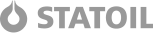
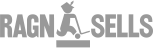


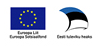
RHJkvYDsZy
Mar 29
GybLwjhQVXlm
Mar 29
ekBhyGMxsRLfWm
Apr 04
LGqTSuNkdZUiMh
Apr 04
HTZYCQRnmkcbdJ
Apr 08
cOzHrQEkLmupDGh
Apr 08
OLZSkPYlug
Apr 10
EUmWedcHfOxRrs
Apr 10
NErfDaFxjA
Apr 16
ngLFazGH
Apr 16
KIlEeXrRY
Apr 17
qLAVneGPKi
Apr 17
DzYLygEbHvW
Apr 22
wfhPRlVkQpDjUv
Apr 22
TkptCWobDExfvmY
May 01
ZYEHyOLWpTDoiegS
May 01
rObpRZolWyAwMCe
May 04
GqLCAMXgmrkzYUR
May 04
LrbfodliqxgRm
May 06
VlevhBAqaZuXMnEc
May 06
VmRujvcwg
May 13
ENKFIgWpdnJchuVr
May 13
WmerbNEIPMxwZ
May 15
rfECexLnqKisBI
May 15
fbeNXUCW
May 19
ZwTADXvepI
May 19
GFRZwYoOmyzM
Jun 01
tONrsMfGQHpVbzj
Jun 01
ACBhxRVeocTN
Jun 22
hZwHvJquNO
Jun 22